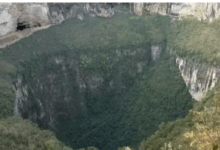Does Apple Maps Have Route Optimization?

Google and Apple Maps have been two of the most trusted regarding street navigation. Despite different outside sources right now and route optimization software, these two are still very much relevant in the ride-sharing and delivery business field. Many riders and business owners still rely heavily on these built-in applications.
The Apple Maps App is a specialized navigation software for smartphone owners. This movement by Apple is to substitute Google Navigation as the primary navigation app. Notwithstanding the early backlash, this iPhone app has been slowly adding new features to provide the greatest possible customer journey. We can observe that the device’s quality is continuously increasing due to the company’s efforts to improve service quality.
In a broader explanation, whether you work as a self-employed rider or are employed by a huge corporation, you know that these restrictions may enormously impact your energy and budget. It helps to save cost, effort, and fuel on your automobiles. You’ll want a route optimization app you can rely on to adjust to your transportation networks on a real-time basis. Although Apple Maps will always have a place in the automotive sector, we must also learn to evolve with the times and use a different tool for our business if needed.
Yes, Apple Maps has a route optimization feature. And, though it’s not as convenient as having an independent route planning software on your phone, it can still help. Continue reading for a step-by-step guide.
Table of Contents
1: Navigate to Settings and choose an option for your planner
To begin, you’ll want to set up a few settings. Launch apple maps and choose the Map button from the menu, then select Preferences. The preferred mode of transportation, driving basics, cycling menu, and public transportation options will be displayed. Once you’ve chosen the mode of transportation you’ll utilize, choose the other options that will help you on your journey.
2: Enter your travel destinations.
The second step is to add your selected routes to the program when using Apple Maps. Launch apple maps on your phone or tablet and type in your desired destination or choose one from your location history. To get more information on a place, just touch it on the shown screen. The last step is to select Make Routes Here and input your location in the inputting box.
You will now be able to access driving instructions from your current location to your destination and the feature to adjust your driving settings for a far more comfortable driving experience.
3: Putting “Pit Stop destinations.”
A “pit stop” is just a place to pull over and rest for a while traveling. You may add this stop to your itinerary if you’re on a lengthy car trip and have to stop at a service station or café for coffee. Add a “Pit Stop” by swiping up from the lower part of your screen to open the road board in Apple Maps. Petrol stations, coffee shops, and establishments serving breakfast, lunch, and supper are all represented in a clickable menu on this page.
When it comes down to it, the Map provided by Apple is the best method to receive instructions on a navigation system. This software can help you plan your trip no matter how close or far you want to travel. Identify which destinations are within easy reach of your accommodation and plan your vacation accordingly.
Whatever your interest, the GPS app in Apple Maps might be useful. Finally, be careful to drive safely and travel comfortably while on the road!